Operating System
Traditionally arcade machines run games but we call them Projects, because software written in Snap! does not necesarily need to be a game.
Snap projects run inside a browser. We use Chromium for that.
Arcade machine users need a way to select and run the projects. We use another, lesser known browser, Midori to display the Main Menu.
The Main Menu works like this. Projects are listed on the left and are navigated Up and Down with either of the joysticks. Details of the highlighted project are displayed on the right. Any of the 'Fire' buttons start the highlighted project (in the Chromium browser). The center button stops (pkill) the project.
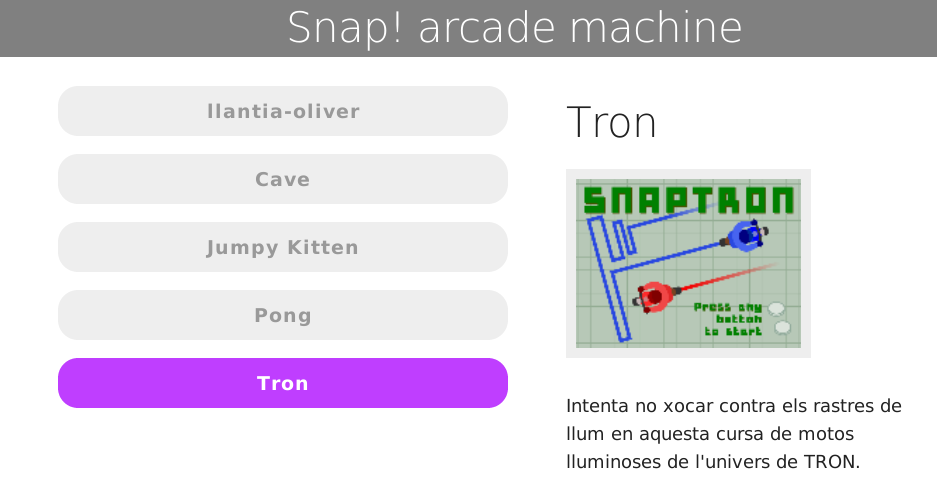
This is achieved by running a lightweight http server locally on the machine. When the machine boots, the server is started. It servers index.html (the Main Menu) to the Midori browser and exposes two endpoints, http://localhost/listProjects and http://localhost/start, that are called via javascript in index.html
Installation
The Arcade machine runs Debian version 9 operating system. Download it here. Burn the ISO to a USB device and install.
During the installation create a user called arcade The path /home/arcade is hard-wired into the software.
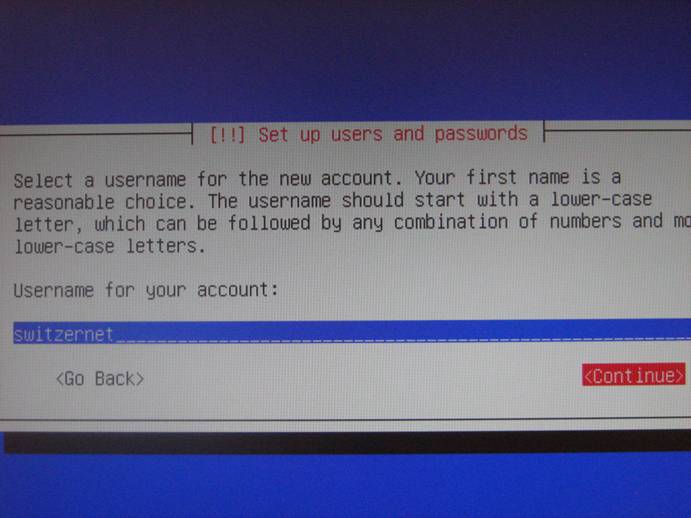
Software selection
When selecting pakages, install "Standard system" only.
Do not install a Desktop environment such as Gnome, KDE, or any other.
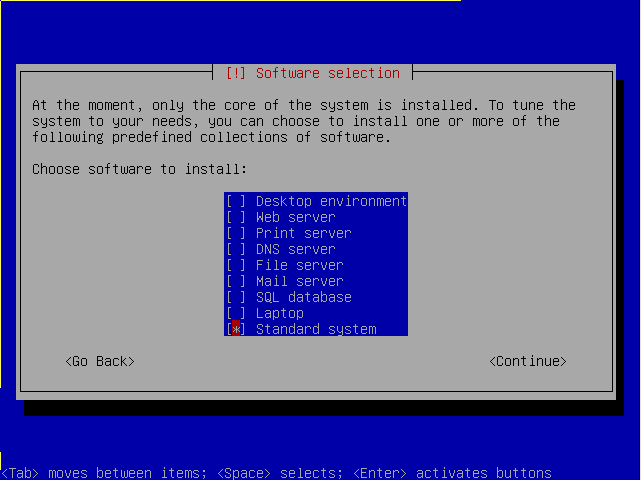
After the Debian installation has finished, reboot and install these packages.
apt-get update && apt-get -y upgrade
apt-get -y install sudo ssh xinit ratpoison lxterminal git curl python-pip python-virtualenv midori chromium vim
apt-get cleanGunicorn listens on ip4. Unfortunatley Midori calls locahost on ip6. No problem, let's disable ip6
echo net.ipv6.conf.all.disable_ipv6=1 > /etc/sysctl.d/disableipv6.confInstall the HTTP server
We use a simple HTTP server written in Flask to create an interface that lists, selects, and runs Snap! projects.
Login as the user 'arcade'
cd /home/arcade
virtualenv venv
source /home/arcade/venv/bin/activate
pip install flask lxml gunicornClone the software
cd /home/arcade
git clone https://gitlab.com/Arcade-DIWO/project-manager.git arcade
git clone https://gitlab.com/Arcade-DIWO/common-projects.git arcade/projects/common
mkdir /home/arcade/arcade/projects/local
ln -s /home/arcade/arcade/projects/ /home/arcade/arcade/server/static/
mkdir /home/arcade/.fonts
git clone https://github.com/jmoenig/Snap--Build-Your-Own-Blocks arcade/snap
ln -s /home/arcade/arcade/snap/ /home/arcade/arcade/server/static/
cp /home/arcade/arcade/server/static/raleway/Raleway-Light.ttf /home/arcade/.fonts/
cp /home/arcade/arcade/server/config.cfg.example /home/arcade/arcade/server/config.cfgEdit /home/arcade/arcade/server/config.cfg
Autostart gunicorn
apt-get install supervisordedit /etc/supervisor/conf.d/gunicorn.conf
[program:gunicorn]
command = /home/arcade/venv/bin/gunicorn -c /home/arcade/arcade/gunicorn.py server:app
directory = /home/arcade/arcade
user = arcadeedit /home/arcade/arcade/gunicorn.py
command = '/home/arcade/venv/bin/gunicorn'
pythonpath = '/home/arcade/arcade'
bind = '0.0.0.0:8000'
workers = 5
user = 'arcade'Configure ratpoison
Edit /home/arcade/.ratpoisonrc
startup_message off
# Add key bindings:
definekey top b exec ~/arcade/bash/kill_chromium.sh &
definekey top t exec /usr/bin/amixer -q sset Master 1%+
definekey top g exec /usr/bin/amixer -q sset Master 1%-
# What programs should be run on start up?
exec ~/arcade/bash/start_midori.sh
Autologin and hide mouse
Login as root and install and configure.
apt-get install lightdmEdit /etc/lightdm/lightdm.conf
[Seat:*]
xserver-command =X -nocursor
autologin-user= arcadeDEFUNCT
We have changed the window manager from openbox to ratpoison. These are the old openbox notes
Configure openbox
mkdir -p /home/arcade/.config/openbox
cp -r /etc/xdg/openbox/* /home/arcade/.config/openbox/Edit /home/arcade/.config/openbox/rc.xml and add a
<openbox_config xmlns="http://openbox.org/3.4/rc" xmlns:xi="http://www.w3.org/2001/XInclude">
<keyboard>
.....
<keybind key="b">
<action name="Execute"><command>~/arcade/bash/kill_chromium.sh</command></action>
</keybind>
<!-- Volume control. Joystick + button combination generate these keystrokes -->
<keybind key="t">
<action name="Execute"><command>amixer -q sset Master 3%+</command></action>
</keybind>
<keybind key="g">
<action name="Execute"><command>amixer -q sset Master 3%-</command></action>
</keybind>
.....
</keyboard>
</openbox_config>Now the Key 'b' will kill the Chromium browser running the Snap! projects. This efectively takes the user back to the Main menu.
Autostart midori
Edit /home/arcade/.config/openbox/autostart and add..
# sleep here to give gunicorn a chance to start.
sleep 2
/usr/bin/midori -e Fullscreen -a http://localhost:8000 &
#~/arcade/bash/start-midoriDEFUNCT!!
This can lead to corrupted repos if the machine reboots while pulling. :(
Update the server software and snap project repos
30 seconds after booting (when we have a network), we run a script to update server software and Snap! projects.
Edit /etc/systemd/system/arcade-update.service
[Unit]
Description=Update Arcade
Wants=network-online.target
After=network.target network-online.target
[Service]
ExecStart=/home/arcade/arcade/bash/update.sh
[Install]
WantedBy=multi-user.targetSave that file and now enable it
systemctl enable arcade-update.service